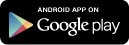|
||
|
||
|
|
||
eBusiness is Coming to a Location Near You
CSX eBusiness is partnering with the Service Start-Up & Integration team to provide Railroading 101 Workshops in locations around the network. Each month, members from different CSX departments gather regionally with local CSX operating teams to provide relevant and timely updates about CSX. A big part of these workshops is allowing customers to ask questions about different topics, including ShipCSX and eBusiness tools.
 Customers are updated on eBusiness tools, as well as seeing new tools recently released, such as Pipeline and Jeopardy Reports and our mobile phone app. Active participation has been the key at these events, with many customers saying they have gained a greater knowledge about CSX and eBusiness tools after attending. Customers are updated on eBusiness tools, as well as seeing new tools recently released, such as Pipeline and Jeopardy Reports and our mobile phone app. Active participation has been the key at these events, with many customers saying they have gained a greater knowledge about CSX and eBusiness tools after attending.So far this year, there have been 10 workshops completed, 5 scheduled (see below) and many more are being planned. Look for more information on upcoming CSX Customer Workshops coming soon to your area. Albany Division 4/29/14 - Mansfield, MA Florence Division 4/29/14 - Charleston, SC Nashville/Atlanta Divisions 5/15/14 - Chattanooga, TN Jacksonville Division 5/21/14 - Thomasville, GA Chicago/Great Lakes Divisions 5/29/14 - Lafayette, IN The ShipCSX Manage Inventory tool has been enhanced with an improved "Add Cars to a Track" feature. In addition to updating cars from an Enroute or Yard status to a track in Industry status, this feature will also support adding railcars that are missing from inventory. Add railcars to improve inventory management and request switches as needed.
To use, simply select '"Add Cars to a Track" to open a pop-up and enter the Equipment ID, Track Name, and the Date Placed information.  Adding a railcar that is missing from the inventory will require additional information to be verified or entered, such as the Load/Empty status, when the car was placed to industry, if the car contains hazardous material or residue, and STCC commodity code if hazardous.  Once railcars have been successfully added, they can be viewed on the respective track for further action as needed.  The Manage Inventory tool is part of the Plant Switch suite of tools found under the Ship tab. To request access, please call 1-877-ShipCSX, option 2. Manage Inventory training will be available via ReadyTalk web conference on Thursday, May 1st, 2:00-3:30PM EST.
To preregister for the May 1st training at 2:00PM EST, use this link: https://cc.readytalk.com/r/f5snkodpbvlr&eom Login information will be provided once you have preregistered. The ShipCSX Mobile App for iOS and Android now supports Plant Switch functions with two new tools, "View Inventory" & "Request a Plant Switch".
"View Inventory" will provide visibility of all railcars by inventory status and offer additional actions such as Trace, Submit Shipping Instructions, Request a Plant Switch, View Switch Request, and Delete Switch Request. "Request a Plant Switch" is a new event driven concept that is ideal for the mobile platform when requesting a switch on multiple railcars. Simply select an event to retrieve a list of eligible railcars, select desired railcars, provide required and/or optional details, Review and Submit to receive confirmation.  Download the App today! The new Self Service Plant Profile tool will provide important information we have regarding your location's Plant Profile and allows you to request changes that are needed. The Plant Profile includes Customer Name & Address, Track Capacity, Scheduling Needs, Operations, and Customer Site Assessment information. Keep your Plant Profile up to date to improve service and information transparency with CSX.
Here are some of the key benefits of Self Service Plant Profile: - Increased visibility of your Plant Profile attributes - Easily submit a request for any needed changes to your Plant Profile - Communicate with your local trainmaster if needed - View an aerial map of your facility and rail tracks Change requests will be directed to the appropriate group for handling within a defined period of time, known as the Service Level Agreement (SLA), which is presented below and on the confirmation screen and email of each successful request. An email is also sent once a change request is completed. Customer name changes can now be handled electronically through document upload. The standard SLA for responding to a change request on physical address is 2 business days.  Update track and capacity information to improve switching service. The standard SLA for changes in Capacity is 10 business days.  Request a change to your scheduled days of service. The standard SLA for changes in Scheduling Needs is 10 business days.  Request changes to help us understand your operations. The standard SLA for changes in Operations is 10 business days.  Keep us updated on any changes to your last Customer Site Assessment. The standard SLA for changes in CSA is 3 business days.  The Plant Profile tool will be located in the Resources tab of ShipCSX. If you have any questions on pending or completed change requests, please contact customer service at 1.877.744.7279 Opt 5, 6. Please contact eBusiness to request access or for questions on ShipCSX at 877-SHIPCSX Option 2, Prompt 1. |
||

|
Learn about doing business with CSX
Get more information about CSX eBusiness tools
Stay Informed. Subscribe to Customer News on CSX.com (carload customers) or
CSXI News and Fast Facts (intermodal customers) to receive updates via e-mail.
CSX eBusiness News is published by CSX.
Contribute article ideas to [email protected]
If you wish to unsubscribe, please Click Here.